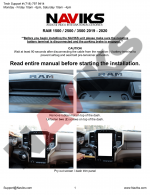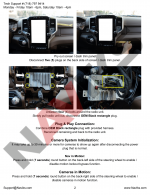I installed the NAVIKS on my new truck Sunday (thanks so much for the instructions
@RBarrett) , then Monday I towed from CT to NC and back over 3 days - which gave me a chance to try it out.
Everything worked as described and was reliable.
As expected, the signal-activated side camera views were very slow & cludgy - as warned by
@RBarrett.
My experience was mostly on the interstates but this feature needs work - as every time you use your signal, the NAVIKS spends at least two seconds loading/displaying/closing every camera view until it hits the correct camera and then displays it. But by the time it does, you've probably executed that lane change or passed that vehicle. Because things happen fact at 65mph, most times the action is over and the camera never catches up or only displays for a brief flash before the turn signal switches it off. Contrast this to what I consider to be the "standard" for signal-activated mirror camera display - the camera system on the '18+ GMCs which is instantaneous. I hope NAVIKS can do some further development on the display logic they are using here.
The other suggestion I would make is a small indicator or camera flash to let you know whether the NAVIKS function you are setting has turned on or off. The first time or two I held the left steering wheel button in, the signal function did not turn on. Without an indicator, you don't know whether NAVIKS has "woken up" or not - so should you press/hold again? Or wait... or is the unit on and pressing again will turn it off etc. It might be good to flash a quick camera view or something to indicate it's turned on after the button hold. Also, I don't see any value in providing multiple ways (Mute button, etc) to activate it. If there is a problem, you find yourself trying out each method one after another because you have no indicator (which might actually be turning NAVIKS on/off/on again).
Although that's what I bought NAVIKS for, I haven't run the wiring through my 5th Wheel to try out the trailer cam, but I was able to activate any other camera and roll with it on down the highway so I'm confident that camera persistence is working.
I was able to make changes in the NAV while rolling, but didn't test it extensively. Speaking of the NAV, I know there are several RAM NAV haters here on HD, so I had low expectations. But I have to say that since my point of reference is several GMC Denali NAVs (mediocre), the NAV in my Limited was the best I have ever used in any car or truck so far. As for the missing towing low-bridge or one-way street situations (that all factory NAVs seem to omit), I think these are becoming fewer and fewer as I've never encountered one in any of my towing, Also, my pre-trip planning paranoia is increasing - so this NAV is fine for me. So I really loved using it all the way down and back. It even navigated that sh_t show going from Chesapeake Bay Bridge Tunnel through Hampton Roads/Norfolk and through southern VA back out to I-95 in Emporia, VA. The other major test would be the compact areas of small streets in Washington, DC (where NAVs go to die) - but don't think I'm bring a dually downtown there anytime soon.
Since I have a '20, I'm not planning to use either NAVIKS RCA port.
I wanted to be one of the first to give you real-world feedback on NAVIKS. Overall it worked well, did what we all asked for, and will probably get more refined in the future.
Anyone else try theirs out yet?